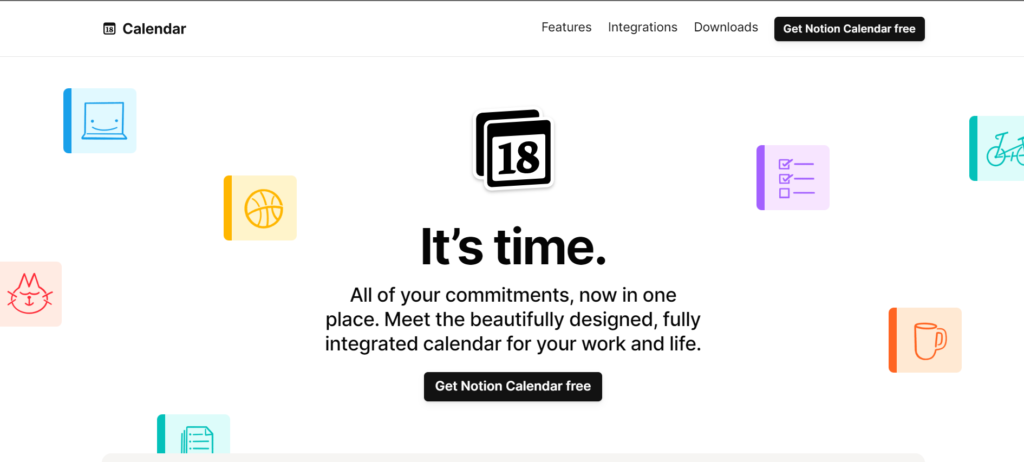Notion, the all-in-one workspace known for its note-taking and project management capabilities, has made a significant leap in productivity and time management with the launch of its standalone calendar app, aptly named Notion Calendar. This move is a direct evolution from its acquisition of the Cron calendaring service in mid-2022, setting a new benchmark for how professionals and teams manage their schedules and tasks.
The Genesis: From Cron to Notion Calendar
Raphael Schaad, the brain behind Cron, envisioned a platform that revolutionized our interaction with time. Founded in 2019, Cron quickly became a beloved product, known for its seamless updates and quality. Fast forward to 2024, Cron has been rebranded and integrated deeply into Notion, marking the end of Cron Calendar and the rise of Notion Calendar. This transformation is not just in name but in functionality, aiming to embed the digital time layer into every aspect of Notion, be it notes, projects, or tasks
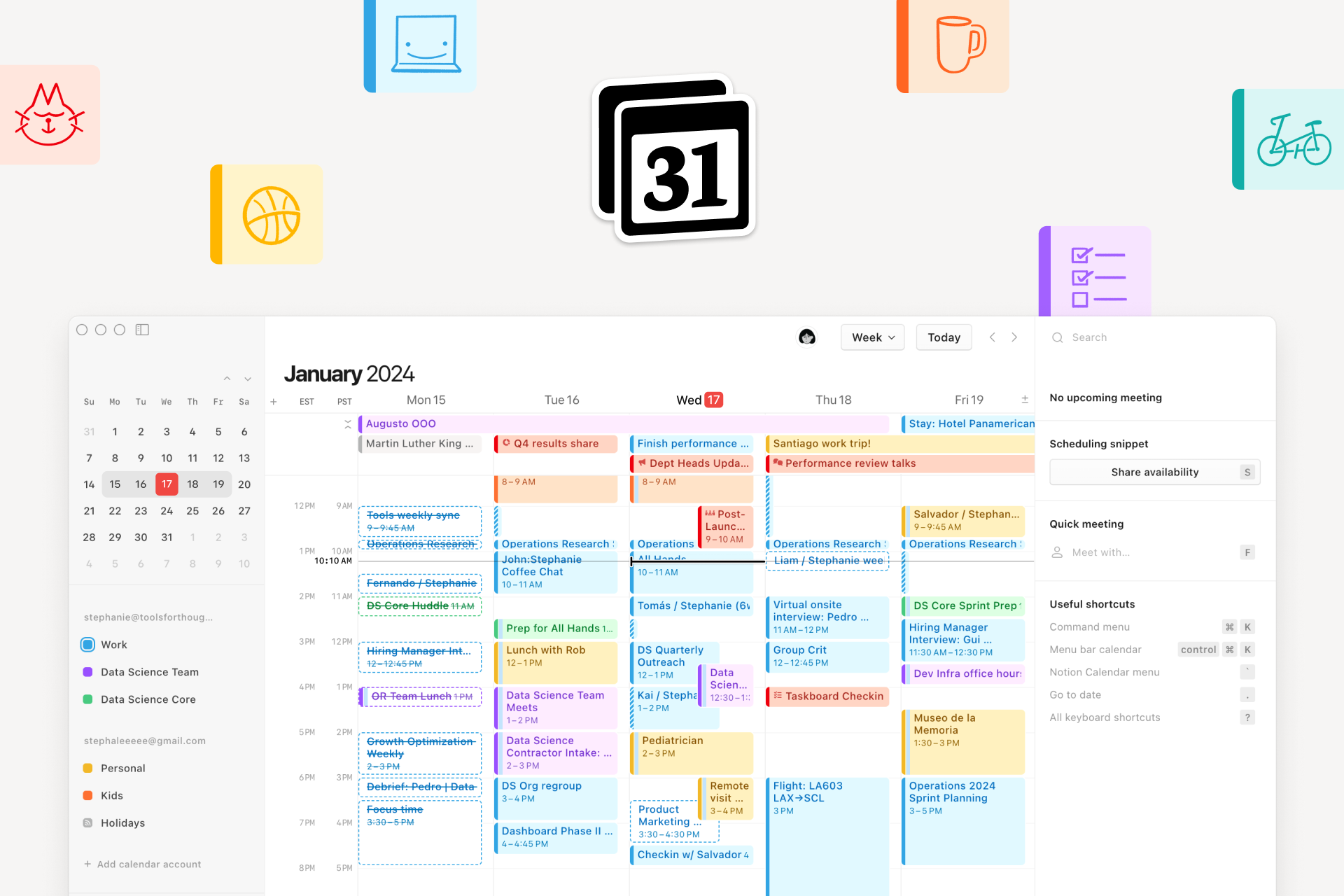
Key Features and Functionalities
Notion Calendar is designed to be more than just a calendar; it’s a comprehensive time management system. Here’s a rundown of its core features:
Deep Integration with Notion: Notion Calendar syncs seamlessly with the main Notion app, allowing users to attach Notion docs to calendar events, manage tasks, and add due dates from databases directly into their calendars.
Smart Scheduling Tools: One of the highlights of Notion Calendar is its smart scheduling capabilities. It’s positioned as an alternative to other scheduling services like Calendly, offering users the ability to share availability and schedule meetings effortlessly.
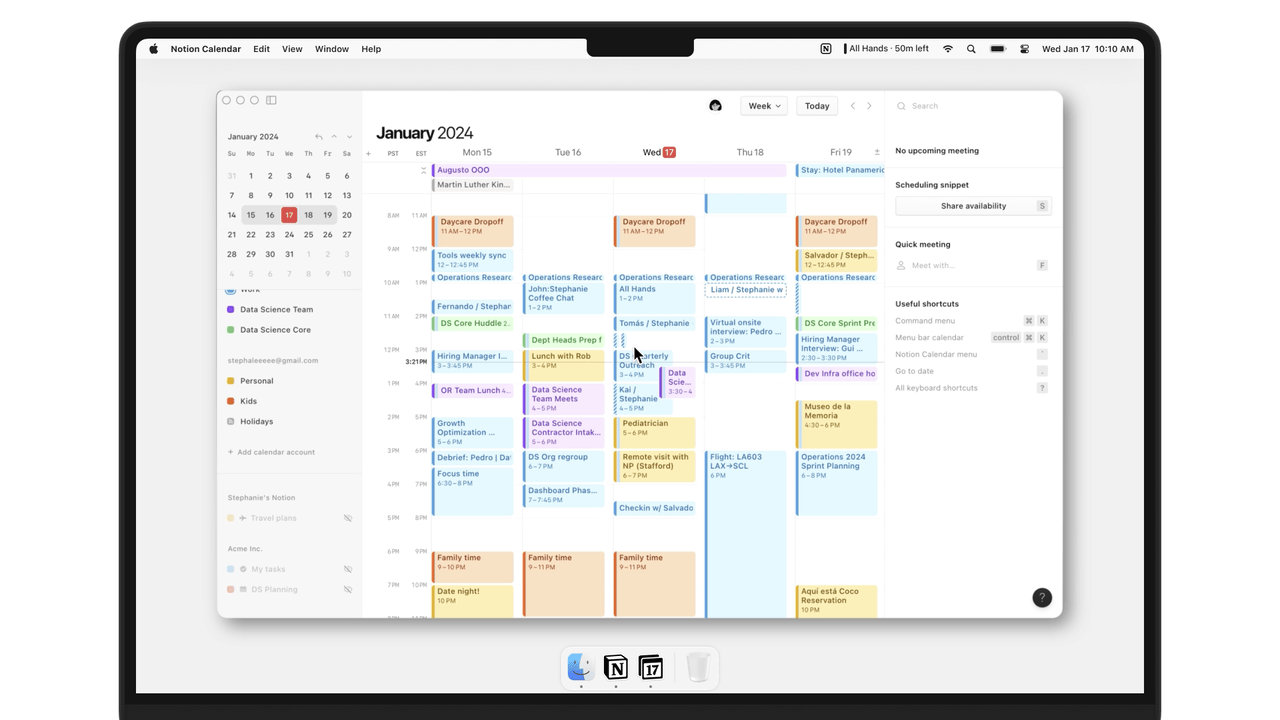
Cross-Platform Compatibility: Initially available on Mac, Windows, and iOS, with Android support expected soon, Notion Calendar aims to cater to a wide user base. However, it’s worth noting that at launch, the app does not support Outlook, which may limit its adoption in businesses heavily reliant on Microsoft’s ecosystem.
User-Centric Design: The app’s design is minimalist, drawing inspiration from Notion’s clean aesthetic and Apple Calendar. Users can choose between light and dark modes, ensuring a comfortable viewing experience regardless of the time of day.
Advanced Meeting Integration: Notion Calendar integrates with popular online meeting services like Google Meet and Zoom, allowing users to join meetings directly from the calendar’s notifications. This feature streamlines the process of managing online meetings, a boon in today’s remote and hybrid work environments.
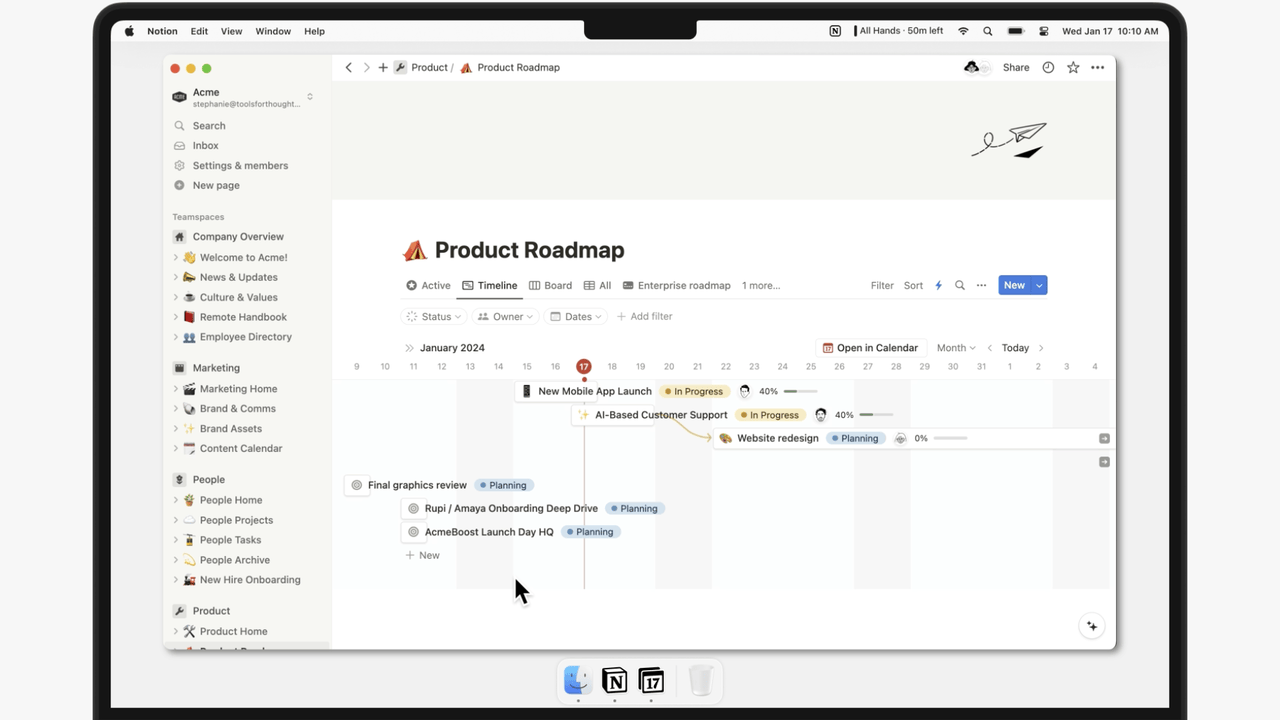
Multiple Account and Time Zone Support: Catering to the needs of modern professionals, Notion Calendar supports connecting multiple accounts and offers multiple time zone support, making it an ideal choice for teams spread across different geographical locations.
Language Support and Accessibility: The app supports 12 languages, with a plan to add more, ensuring that users across the globe can navigate and use the calendar effectively.
Collaboration and Project Management: Notion Calendar is not just for scheduling meetings. It’s fully integrated into the Notion workspace, allowing you to see deadlines, project timelines, and even connect or create Notion documents within your calendar events, fostering collaboration and project management.
Built-in Scheduling and Mobile Compatibility: The app features built-in scheduling, letting others book time directly without needing a separate app. Moreover, it’s designed to work seamlessly on mobile devices, providing a robust and accessible calendar experience on the go.
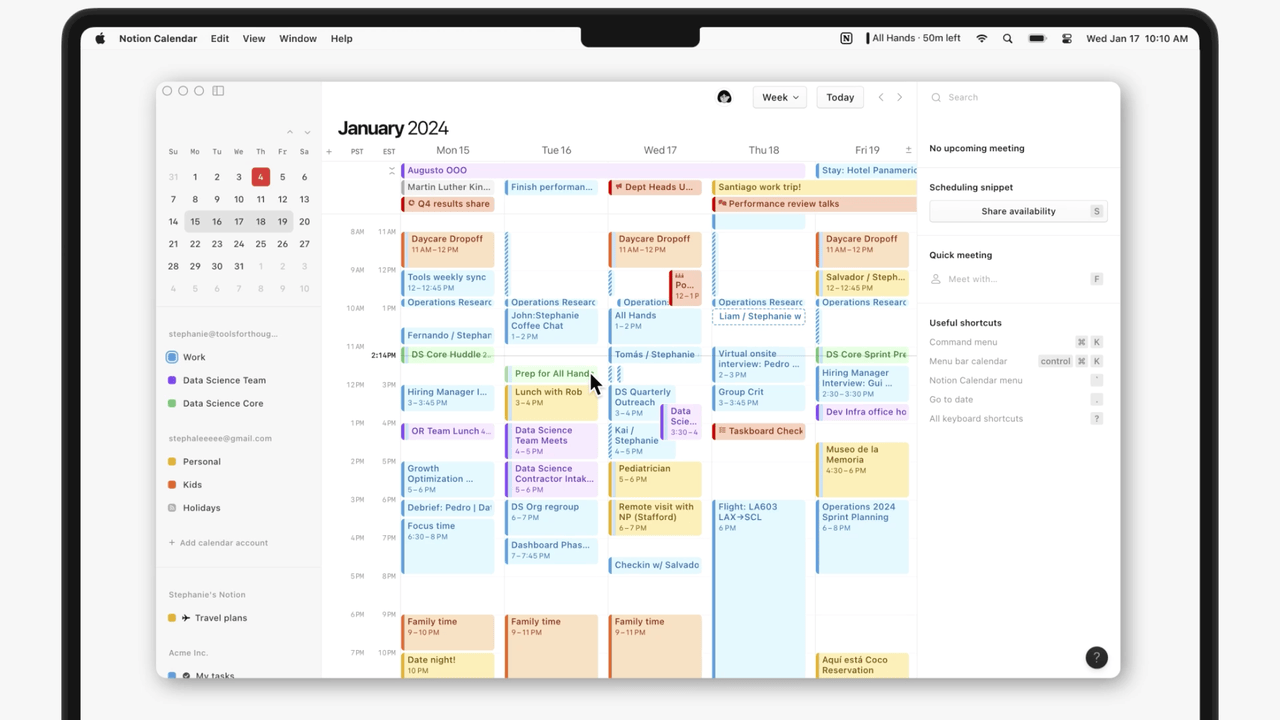
Bridging Work and Life
Raphael Schaad, in his announcement, emphasized the vision of integrating the time layer into all aspects of Notion, from notes to projects and tasks. This integration ensures a unified approach to managing various competing priorities. Notion Calendar is designed to provide insights and connect vital resources like work and schedules, facilitating a holistic management of personal and professional life.
The Road Ahead
While Notion Calendar is a significant stride forward, it’s just the beginning. The app is expected to evolve, adding support for more platforms and integrating additional functionalities. The goal is clear: Notion aims to be the only app companies need to manage their business effectively, and Notion Calendar is a pivotal piece in this ambitious puzzle.
How to Embed Google Calendar in Notion
Combining Google Calendar with Notion can transform your organizational system by merging the functionalities of both tools. Here’s how you can integrate your Google Calendar into a Notion page, and some thoughts on whether this integration or using Notion Calendar might be more beneficial for you.
Step-by-Step Guide to Embedding Google Calendar in Notion
- Open Google Calendar: Begin by launching your Google Calendar on a web browser.
- Choose the Calendar for Embedding: If you manage multiple calendars, select the one you wish to integrate into Notion.
- Enter Calendar Settings: Click on the three dots adjacent to the calendar’s name and opt for “Settings and sharing.”
Adjusting Calendar Settings for Sharing
- Go to ‘Access Permissions’: In the settings, look for the ‘Access permissions for events’ section.
- Modify Visibility: Check the “Make available to public” option. This step is essential as it permits Notion to access the calendar.
Retrieving the Embed Code
- Locate ‘Integrate Calendar’: Scroll down to this section in the settings.
- Copy the Embed Code: You’ll see an HTML code meant for embedding. Copy it. This code usually begins with “<iframe…”
Integrating into Notion
- Navigate to Your Notion Page: Open the Notion page where you want the Google Calendar embedded.
- Initiate the Embed Process: Click on the desired location on your page, type “/”, and select “Embed” from the menu.
- Embed the Calendar: In the field that appears, paste the HTML code you copied from Google Calendar.
- Resize for Better Viewing (Optional): You can adjust the size of the embedded calendar by dragging the corners of the frame.
Deciding Between Google Calendar and Notion Calendar
Integrating Google Calendar into Notion offers a unified interface for managing schedules and tasks, enhancing your productivity by keeping all information in one place. This setup is particularly beneficial if you’re already entrenched in the Google ecosystem or you collaborate with teams that rely on Google Calendar.
However, opting for Notion Calendar might be more suitable if you’re looking for deep integration with your Notion workspace. Notion Calendar’s ability to attach documents to calendar events and its native integration for managing tasks and projects can offer a more seamless experience, especially if your workflow is heavily centered around Notion. The choice between the two ultimately hinges on your specific needs, the tools your team uses, and the level of integration you’re looking for.
Wrapping Up
Notion Calendar represents a paradigm shift in how individuals and teams manage their time and tasks. With its deep integration with Notion, smart scheduling tools, and user-centric design, the app is not just another calendar – it’s a comprehensive time management solution.
As Notion continues to expand and refine its offerings, the future of productivity and time management looks promising, with Notion Calendar at the forefront of this evolution. The additional features such as language support, built-in scheduling, and its seamless mobile experience only enhance its appeal, making it a compelling choice for anyone looking to streamline their scheduling and project management processes.